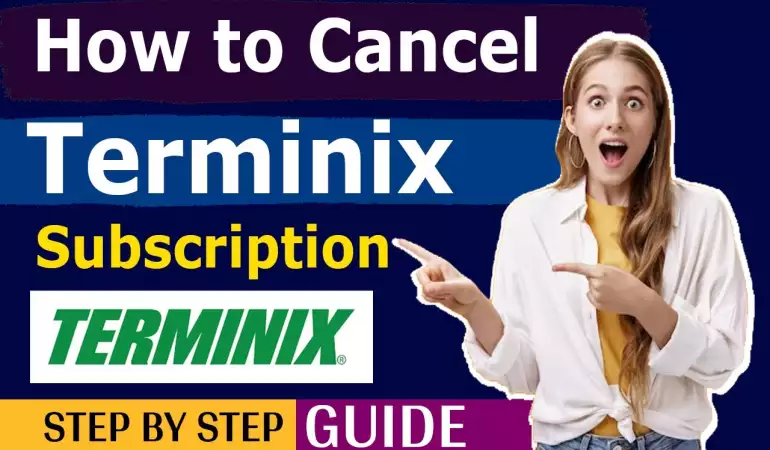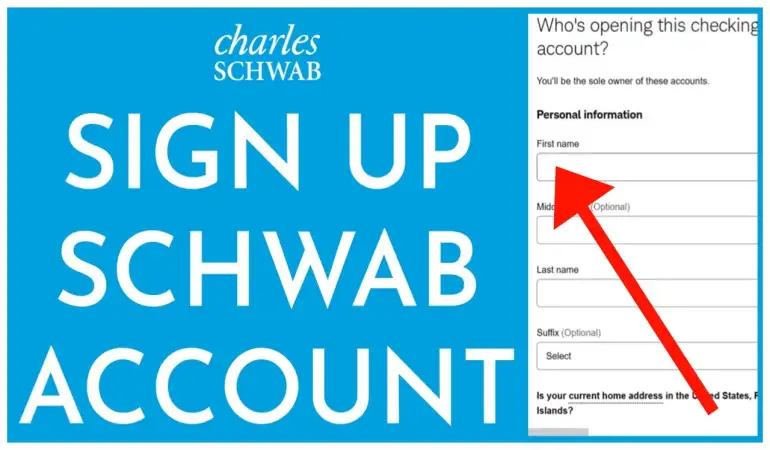How to Delete YouTube Playlist on Desktop or Mobile
We’ll guide you on how to delete a YouTube playlist, ensuring you are mindful of crucial considerations before taking the plunge.
August 03, 2023 22:04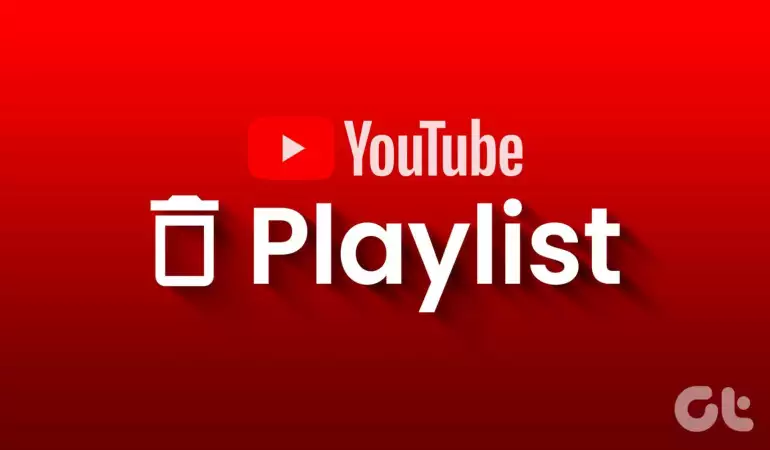
YouTube has become a ubiquitous platform for sharing and consuming videos across the globe. Among its many features, playlists stand out as a powerful tool for organizing and curating content. In this section, we will provide a brief overview of YouTube playlists and highlight their various benefits.
Furthermore, we will emphasize the significance of understanding how to delete playlists both on desktop and mobile devices, as this skill can streamline the management of one's video collections and enhance the overall YouTube experience.
How to Delete YouTube Playlist on Desktop
A. Step 1: Open your web browser and navigate to YouTube
To begin the process of deleting a YouTube playlist on your desktop, open your preferred web browser and type "youtube.com" into the address bar. Press Enter to access the YouTube website.
B. Step 2: Log in to your YouTube account
Once you've reached the YouTube homepage, click on the "Sign In" button in the top right corner. Enter your YouTube account credentials, such as your email address and password, to log in.
C. Step 3: Access your playlists
After logging in, click on your profile picture or avatar icon, typically located at the top right corner of the YouTube interface. In the dropdown menu that appears, select "Your channel" to navigate to your YouTube channel.
D. Step 4: Find the playlist you want to delete
Within your channel, locate the "Playlists" tab on the left-hand side of the screen and click on it. This will display all the playlists associated with your YouTube account. Scroll through the list and find the specific playlist you wish to delete.
E. Step 5: Click on the three-dot menu next to the playlist name
Hover your mouse cursor over the playlist you want to delete, and a small three-dot menu (ellipsis) will appear on the right-hand side of the playlist's name.
F. Step 6: Select "Delete playlist" from the dropdown menu
Click on the three-dot menu, and a dropdown menu will appear. From this menu, select the option that says "Delete playlist." You will be prompted to confirm the deletion.
G. Step 7: Confirm the deletion
Upon selecting "Delete playlist," YouTube will ask you to confirm your decision. You may see a pop-up confirmation dialog asking, "Are you sure you want to delete this playlist?" To proceed with the deletion, click on the "Delete" button.
H. Step 8: Additional tips and precautions when deleting playlists on desktop
1. Data Backup: Before deleting a playlist, ensure that you have backed up any valuable videos or information contained within the playlist. Once deleted, the playlist and its contents cannot be restored.
2. Public vs. Private Playlists: If the playlist you wish to delete contains public videos that you still want to keep, consider making the playlist private instead. This way, the playlist will no longer be visible to others, but you can still access it privately.
3. Collaborative Playlists: If the playlist is a collaborative one, deleting it will remove the playlist for all collaborators. Make sure to inform others involved before proceeding.
4. Review Playlist Content: Double-check the playlist's contents before deletion to avoid removing important videos accidentally.
5. Deleted Playlist Links: If you've shared links to the playlist, those links will become invalid once the playlist is deleted.
By following these steps, you can successfully delete a YouTube playlist from your desktop and manage your content effectively. Always exercise caution when deleting playlists to avoid unintentional data loss.
How to Delete YouTube Playlist on Mobile
A. Step 1: Open the YouTube app on your mobile device
To get started, locate and tap on the YouTube app icon on your mobile device's home screen or app drawer. The YouTube app icon is usually a red play button within a white rectangle.
B. Step 2: Sign in to your YouTube account if not already logged in
If you are not already signed in to your YouTube account, tap on the "Sign In" option located at the top-right corner of the app's interface. Enter your YouTube account credentials, such as your email address and password, and then tap the "Sign In" button to access your account.
C. Step 3: Access your playlists
Once you are signed in, tap on the "Library" icon at the bottom of the screen. The "Library" icon looks like three horizontal lines with a circle in the center. This will take you to your YouTube Library, where you can find all your playlists.
D. Step 4: Locate the playlist you wish to delete
Scroll through your playlists to find the one you want to delete. You can identify playlists by their thumbnails and titles.
E. Step 5: Tap and hold the playlist thumbnail until a menu appears
To delete the playlist, press and hold your finger on the playlist's thumbnail for a few seconds. After holding, a menu will appear with various options for managing the playlist.
F. Step 6: Select "Delete playlist" from the menu options
Among the options presented in the menu, look for "Delete playlist." Once you find it, tap on this option to initiate the playlist deletion process.
G. Step 7: Confirm the deletion
YouTube will ask for confirmation to ensure you want to delete the playlist permanently. A pop-up message will appear, asking you to confirm your decision. Review the message to make sure you are deleting the correct playlist, and then tap "Delete" to finalize the deletion.
H. Step 8: Additional tips and precautions when deleting playlists on mobile
1. Double-check before confirming: Deleting a playlist is irreversible, so ensure you are certain about your decision before confirming the deletion.
2. Deleting versus removing videos: Deleting a playlist removes the entire list and its contents, while removing videos from a playlist only removes specific videos from the list.
3. Playlist privacy settings: If your playlist is set to private, deleting it will still prevent others from viewing it. However, if it is public, others will no longer be able to access it after deletion.
4. Deleting versus archiving: If you have playlists you don't need but want to keep for future reference, consider archiving them instead of deleting. Archived playlists will be saved in a separate section, making them easily retrievable later.
By following these steps, you can efficiently delete unwanted YouTube playlists from your mobile device, decluttering your account and managing your content more effectively.
Advantages of Deleting YouTube Playlists
A. Decluttering your YouTube Account:
One of the key advantages of deleting YouTube playlists is the significant decluttering it offers to your account. Over time, as you explore various interests and curate playlists, your account may become filled with outdated, irrelevant, or duplicate playlists. This clutter can make it challenging to find the playlists that truly matter to you and your viewers. By regularly deleting old or unused playlists, you ensure that your YouTube channel remains clean and organized, providing a seamless viewing experience for your audience.
B. Creating Space for New Playlists:
As a content creator, you are constantly evolving and creating fresh content for your viewers. Deleting old playlists that are no longer relevant or representative of your current interests or content theme frees up valuable space for new playlists. By doing so, you can present your audience with the latest and most exciting content, keeping them engaged and interested in your channel. The ability to add new playlists without the limitation of space allows you to adapt to changing trends and audience preferences, ensuring your channel stays up-to-date and vibrant.
C. Maintaining a Relevant and Organized Channel:
Deleting YouTube playlists is an essential step in maintaining a relevant and organized channel. A cluttered collection of playlists may give off the impression of a disorganized and chaotic channel, potentially driving away viewers. On the other hand, a streamlined and well-curated selection of playlists demonstrates professionalism and dedication to providing high-quality content. By regularly evaluating and deleting playlists that are no longer necessary, you can ensure that your channel's content aligns with your current goals and targets the right audience.
In conclusion, deleting YouTube playlists offers several advantages, including decluttering your account, creating space for new and exciting content, and maintaining a relevant and organized channel. By implementing these practices, you can enhance the overall user experience for your viewers and increase the appeal and effectiveness of your YouTube channel.
Precautions to Take Before Deleting YouTube Playlists
Before you proceed with deleting any YouTube playlists, it is essential to take certain precautions to avoid the loss of valuable videos and content, as well as potential negative impacts on your channel's statistics. Here are three key precautions to consider:
A. Backing up valuable videos and content:
Prior to deleting a playlist, it is crucial to ensure that any valuable videos and content within that playlist are backed up and saved securely. You can download the videos directly from YouTube to your computer or consider using cloud storage services to safeguard them. This precaution will prevent the permanent loss of important content that you may want to use or re-upload in the future.
B. Unlisting or setting playlists to private instead of deleting in some cases:
In certain situations, instead of deleting a playlist outright, you may want to consider either unlisting or setting the playlist to private. Unlisting a playlist means that it won't be visible to the public on your channel, but anyone with the direct link can still access it. Setting a playlist to private, on the other hand, restricts access only to those you explicitly share the playlist with. These options can be useful if you have specific reasons for not wanting the playlist to be publicly available, but you still want to retain access to it for personal or limited sharing purposes.
C. Understanding the impact of playlist deletion on video statistics:
It is important to be aware of how deleting a playlist can impact your video statistics, particularly regarding views and watch time. If a video is included in a playlist that gets deleted, the views and watch time associated with that video through that playlist will also be affected. This might lead to a decline in your overall video performance metrics. Before proceeding with playlist deletion, analyze the potential consequences and consider alternative options to preserve your video statistics if they are critical to your channel's growth and visibility.
By taking these precautions, you can ensure that you make informed decisions about deleting YouTube playlists and mitigate any potential negative consequences to your valuable content and channel performance.
Conclusion:
In conclusion, we have outlined the simple yet effective steps to delete YouTube playlists on both desktop and mobile platforms. By following the provided guide, users can easily streamline their YouTube channels and ensure a clutter-free experience.
Firstly, we highlighted the steps to delete playlists on desktop, emphasizing the importance of having a clean and organized channel for improved user experience. By removing outdated or irrelevant playlists, creators can keep their content relevant and engaging.
Secondly, we walked through the process of deleting playlists on mobile devices, recognizing the growing trend of accessing YouTube on smartphones and tablets. This knowledge equips users with the ability to manage their channels on-the-go, ensuring their content is always up-to-date and tailored to their audience's interests.
Maintaining an organized YouTube channel is crucial for content creators and viewers alike. It not only enhances the overall channel appearance but also facilitates easy navigation and discovery of content. A well-organized channel can significantly boost engagement and attract new subscribers, fostering a loyal and dedicated audience.
We highly encourage users to follow the outlined guide to efficiently manage their playlists. By regularly reviewing and removing outdated content, creators can adapt to changing interests and trends, staying relevant in the ever-evolving landscape of online content. Moreover, a clean and well-curated channel reflects professionalism and dedication, leaving a lasting positive impression on viewers.
In conclusion, by following these steps and maintaining an organized YouTube channel, content creators can effectively showcase their content, enhance their online presence, and build a loyal community of viewers. Embracing these practices will undoubtedly contribute to a more successful and enjoyable YouTube experience for both creators and viewers alike. So, get started on optimizing your channel today!